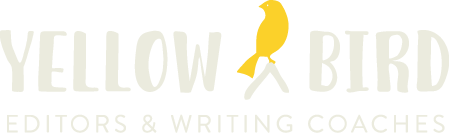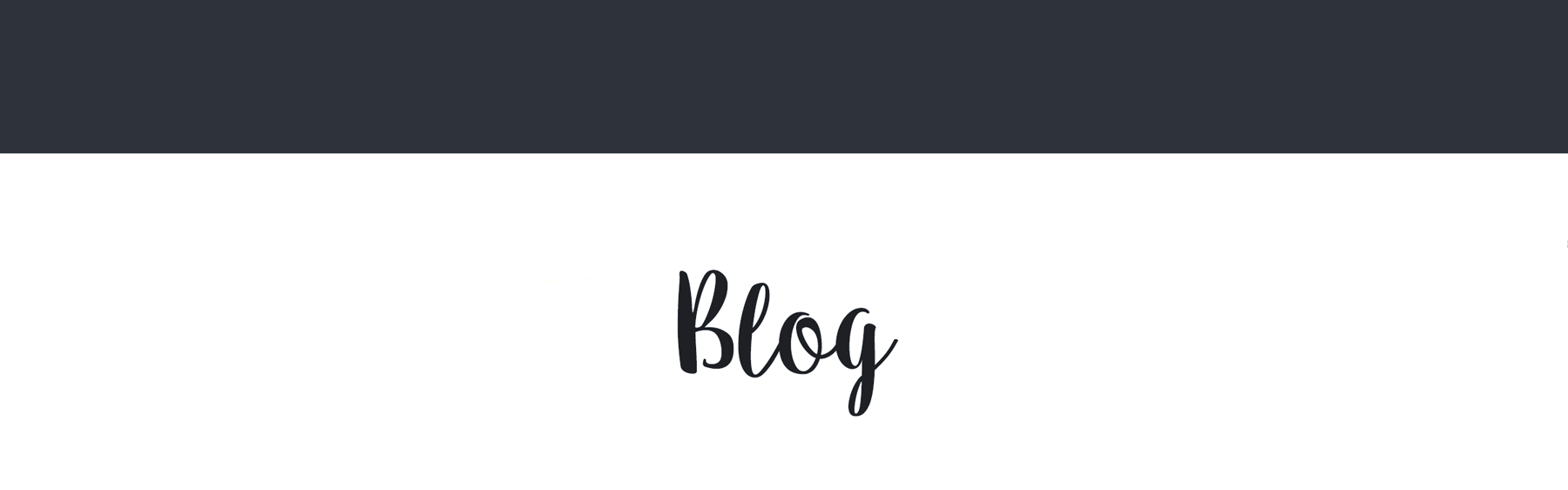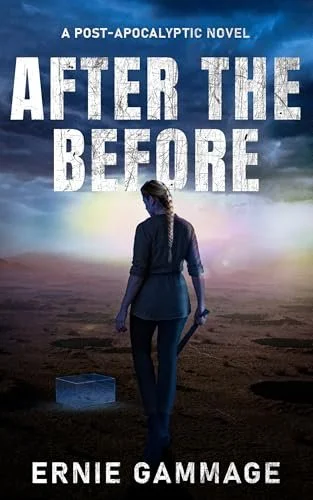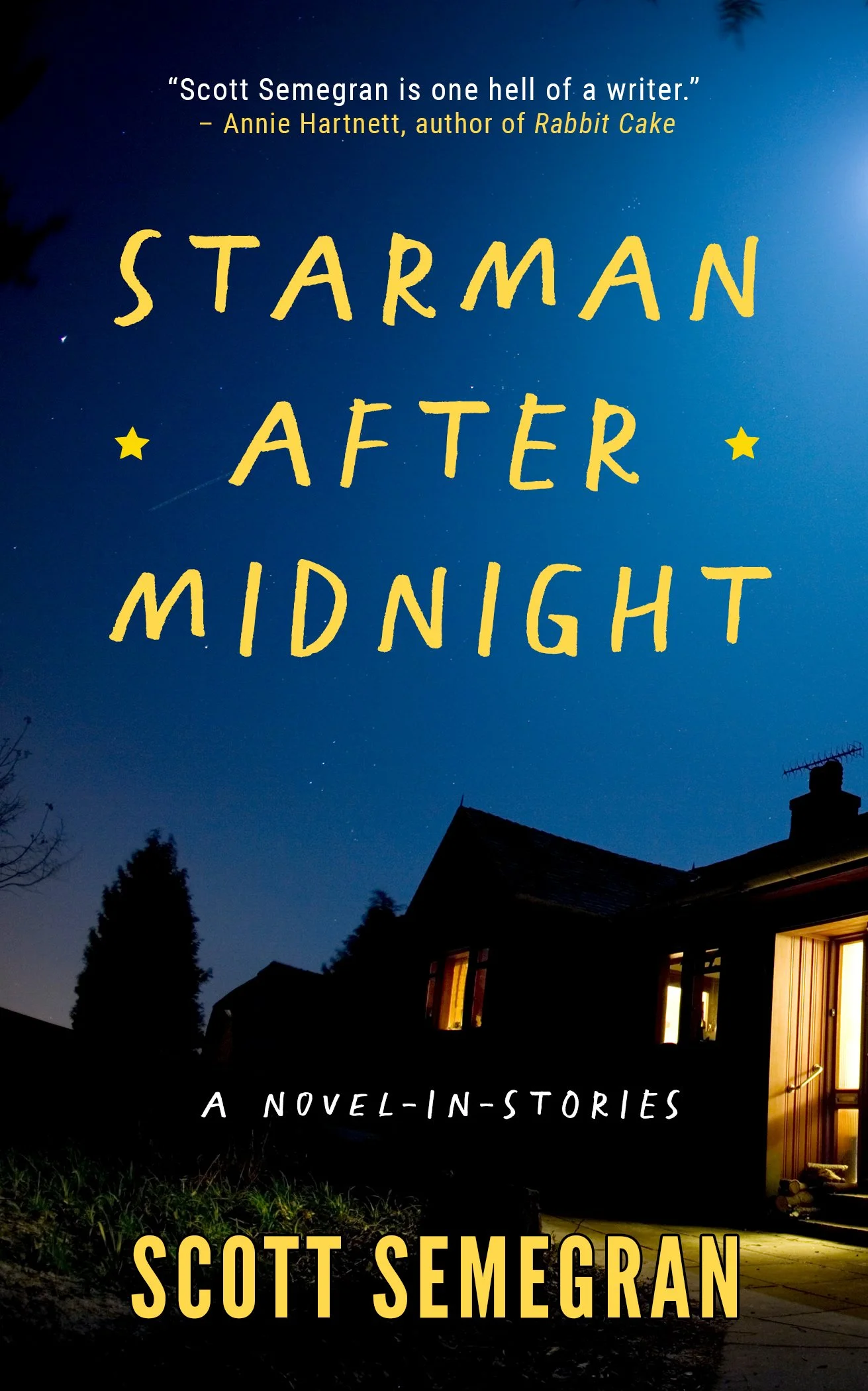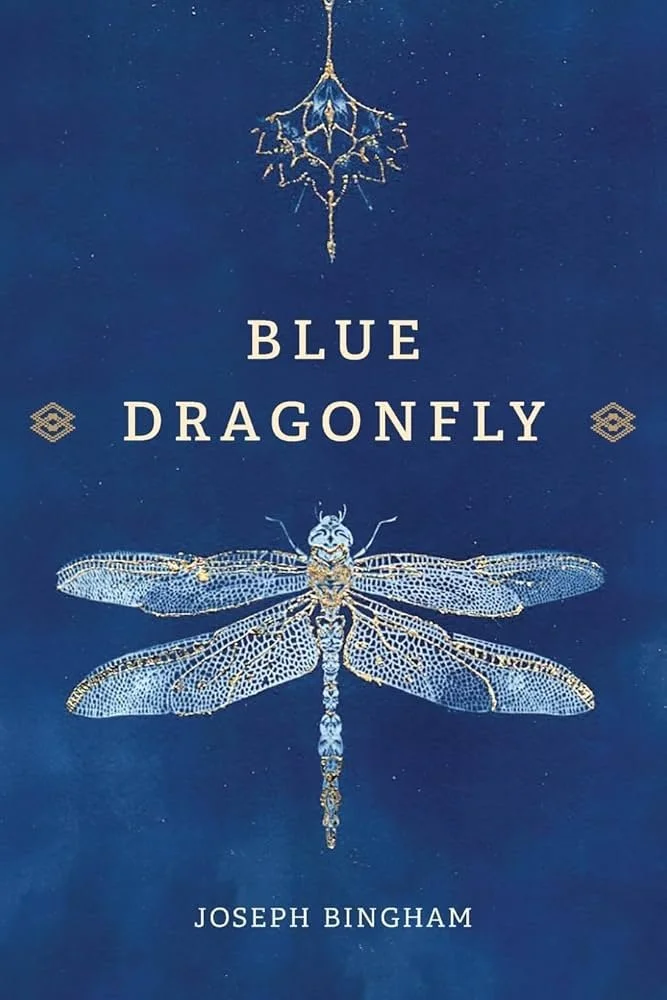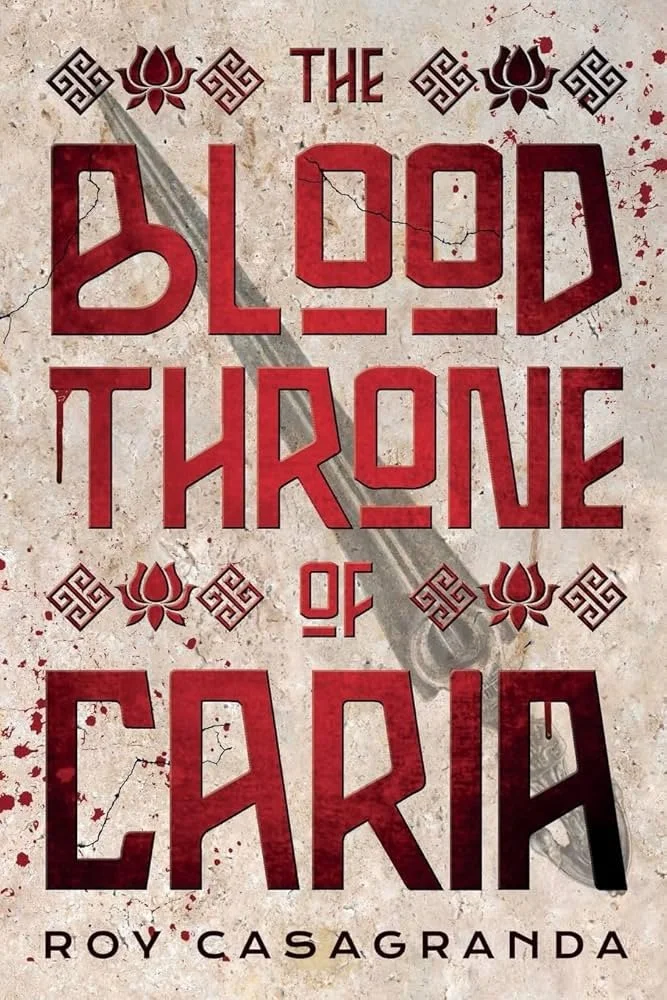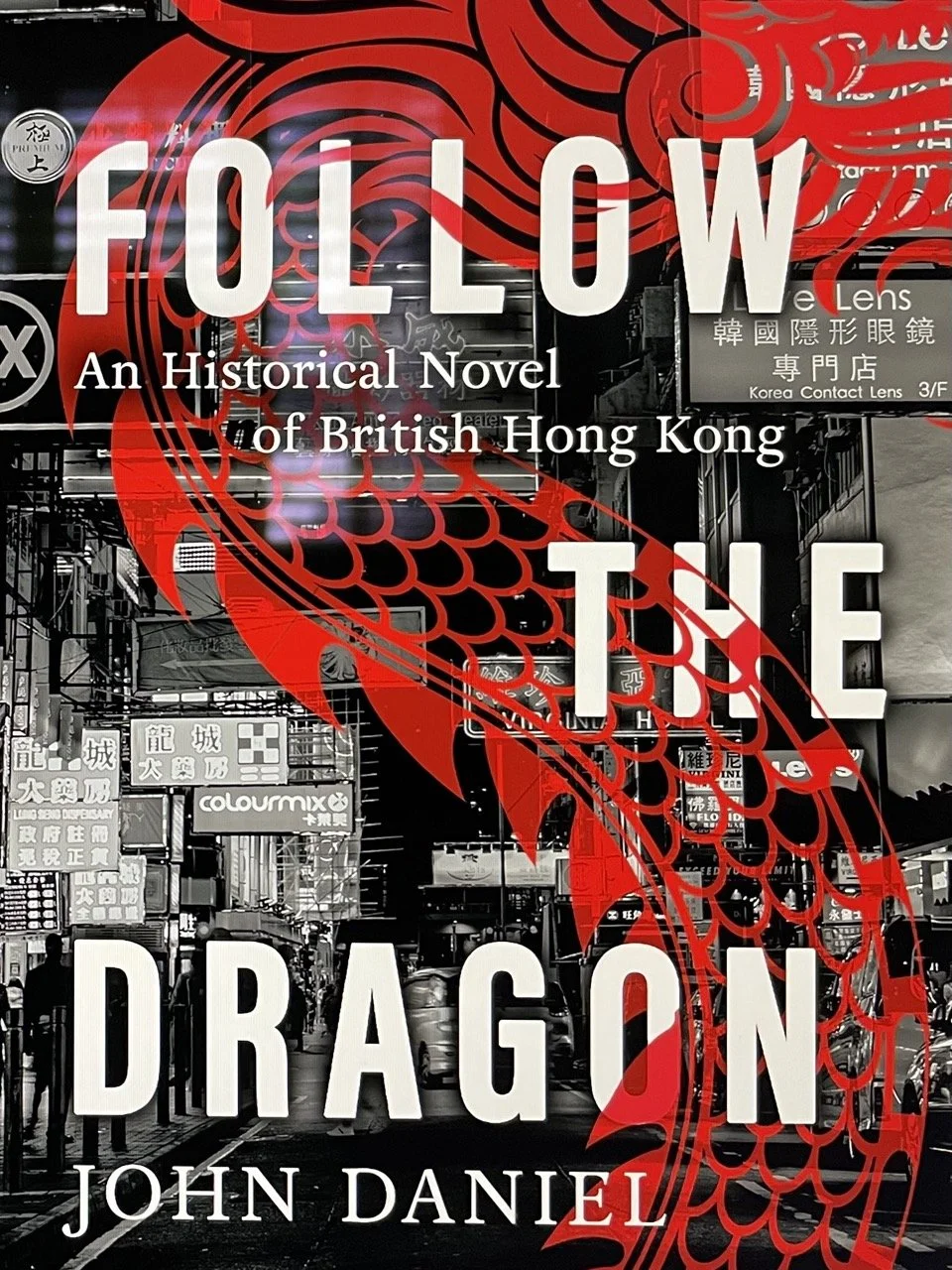"More than just another survival story." - Reader's Favorite
★
"More than just another survival story." - Reader's Favorite ★
From the Author: Three hundred years after the fall of civilization, scavengers Sophie and Markus uncover a sealed, translucent box buried deep in the ruins of The Before. What’s inside might hold answers to the apocalyptic origins of The After and a path to a safer future—if it can be opened.
Hoping for help, they set out for the faraway City where a reclusive historian may have the knowledge they need. The trek takes them across the cratered plain, bombed almost into oblivion, and infested with unstoppable humanoid machines hungry for human flesh.
When a religious fanatic derails their mission, Sophie and the box disappear. Markus enlists unexpected allies to help find her, pushing into the heart of his worst fears and opening bitter wounds and testing loyalties.
What’s in the box may lead to a better future—but it just might cost them each other.
““ [...] Gammage has a real sense of visceral tension, and he delivers more than just another survival story because of the heart and soul of the characters. It’s the emotional weight packed with issues of grief, trust, fear, and hope that gives the journey its power.””
Our Take: Bleak, tense, and beautifully strange, After the Before drops readers into a post-apocalyptic world where history has turned to myth and survival means confronting both literal monsters and personal demons. With a mystery at its core, this novel combines high-stakes adventure with emotional weight. Gammage captures the grit of a ravaged world and the fragile hope that something better might still be possible. A great pick for fans of speculative fiction that blends action, mystery, and humanity at the edge of ruin.
From a Reader: “A well written, fast paced allegorical tale of what our near distant future could be. The prose delivered well developed descriptions of landscapes and characters I was immediately taken with. Definitely a book I will recommend to all my reader friends.”